¶ Softs turrets installation
¶ Prerequisite
To set up the solution on a PC or tablet, the following files must be downloaded:
The OpenVPN configuration file: "HELYX.ovpn".
The root certificate of the infrastructure: "Cert.pem
The software installation file: "T4FlexInstaller.9.4.6.53613.msi
These files are available on request from Open Lake.
¶ Root certificate import
On the PC or tablet, the MMC must be opened in administrator mode:
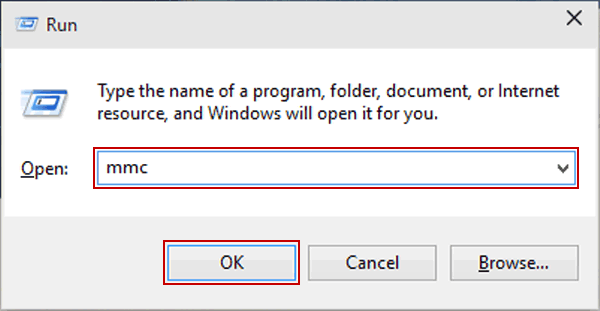
Then add the certificate component for the user account:

Then right click on the trusted root certificates, tasks and import:
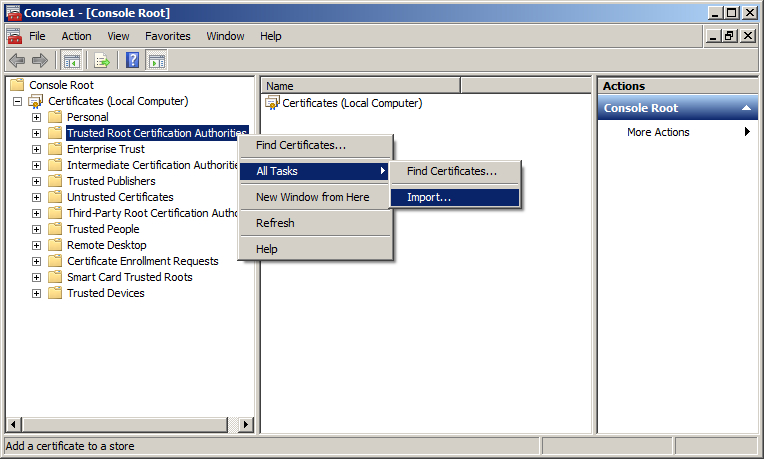
Then import the root certificate "Cert.pem".
¶ Setting up the VPN
Simply download OpenVpn Connect :
https://openvpn.net/client-connect-vpn-for-windows/
When opening the configuration window, it is possible to import the configuration with the "HELYX.ovpn" file
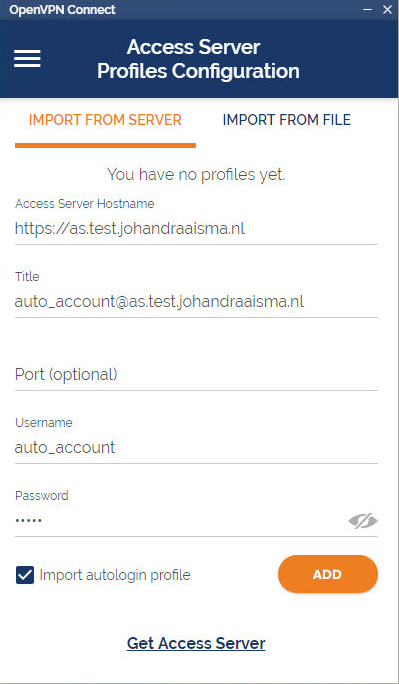
To finish, just add the login and password of the user's HELYX account.
Note that it is possible to remember the password and schedule an automatic start of the VPN by right-clicking on the Open VPN icon, then Settings and checking "Reconnect On Reboot".
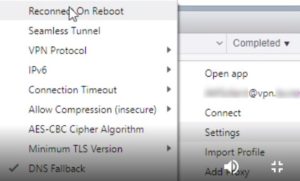
¶ Installation of the soft phone
Start the T4 Flex installation software:
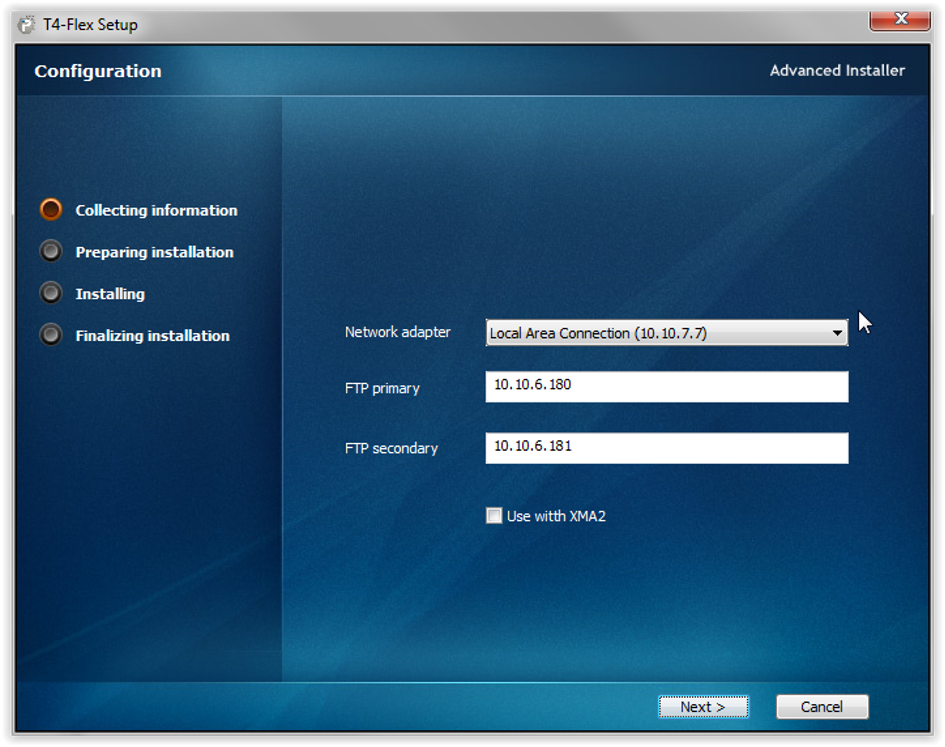
Add the following pararmeters:
At the FTP Primary level: ter-tss01.open-lake.cloud
On the FTP Seconday level: lyo-tss01.open-lake.cloud
Then simply run the installation program to the end.
¶ Boot.cf configuration
A particularity of our infrastructure imposes to make the flows circulate in the VPN attached to the PC.
To do this, when the board is launched, the "TAP" card must be selected.
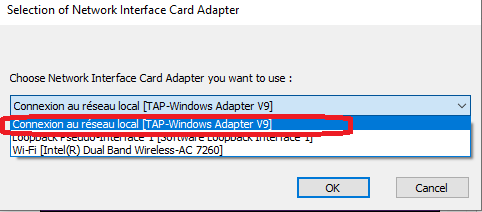
If this menu does not appear, simply modify the file :
C:\ProgramDataIPTrade\Soft Turret\boot.cfg
And change the key below from false to true:
application.boot.network.adapter.include.all=true